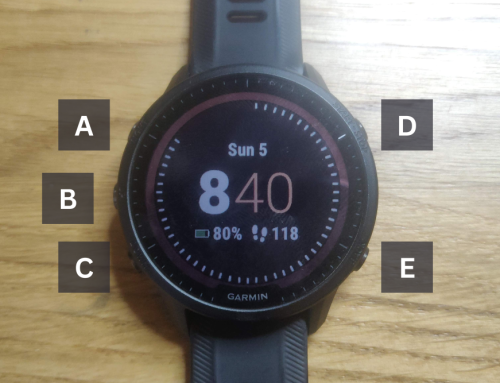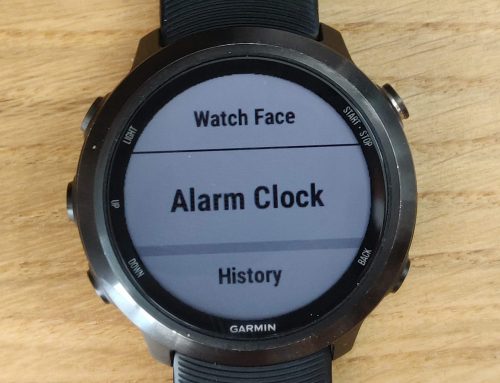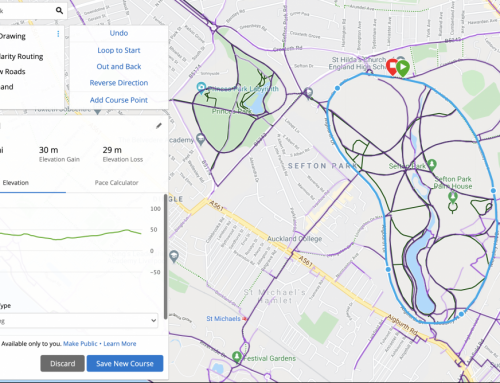Are you tired of using a GPS watch that doesn’t quite meet your needs and preferences? Do you want to make the most out of your Garmin and get the best possible performance and experience while exercising? If so, then you should consider customising your Garmin.
Personalising your GPS watch can have many benefits, such as improving the accuracy and usefulness of the data it collects. This makes it easier and more enjoyable to use, and helping you reach your fitness goals more effectively. Whether you’re a runner, cyclist, swimmer, or triathlete, there are many ways to customise your Garmin to fit your needs.
Setting up multiple profiles
One of the great features of the Garmin is the ability to create and customise multiple profiles for different activities. This allows you to tailor your GPS watch to fit your specific needs and preferences for each activity.
To set up multiple profiles on your Garmin, follow these steps:
- Go to the settings menu on your GPS watch and select “Profiles.”
- Select “Add a New Profile” and choose the type of activity or sport you want to create a profile for.
- Customise the settings and data fields for the new profile. You can choose which data fields to display, set up alerts and notifications, and configure other settings such as units of measurement and heart rate zones.
- Repeat the above steps to create additional profiles for different activities or sports.
Once you have set up your profiles, you can switch between them easily by selecting the desired profile from the settings menu.
Here are some tips for setting up each profile:
- Configure the settings to fit your needs and preferences. Think about what data you want to track and display for each activity, and customise the settings accordingly. For example, if you’re a runner, you might want to display data such as pace, distance, time, and heart rate. If you’re a cyclist, you might want to display data such as speed, power, cadence, and elevation.
- Add widgets and apps. The Garmin allows you to add widgets and apps to your watch face, which can provide additional functionality and customisation. For example, you can add a weather widget to see the forecast, or a music player to control your playlist. To add widgets and apps, go to the Connect IQ store on your GPS watch or on the Garmin Connect app on your smartphone.
- Create custom workouts. Another way to customise your profiles is by creating custom workouts. This allows you to set specific goals and intervals for your training, and track your progress over time. To create custom workouts, go to the workouts menu on your GPS watch or on the Garmin Connect app, and follow the prompts to set up your workout.
By setting up multiple profiles on your Garmin and customising them to fit your needs and preferences, you can get the most out of your GPS watch and achieve your fitness goals more effectively.
Using apps and widgets
One of the great things about the Garmin is the ability to add apps and widgets to your GPS watch. This can provide additional functionality and customisation. There are many different types of apps and widgets available, ranging from simple watch faces to complex training apps. You can find these options in the Connect IQ store. This is a platform for downloading and installing apps, widgets, and watch faces on your Garmin.
To use apps and widgets on your Garmin, follow these steps:
- Go to the Connect IQ store on your GPS watch or on the Garmin Connect app on your smartphone.
- Browse the available options and select the app or widget you want to install.
- Follow the prompts to download and install the app or widget.
- Once the app or widget is installed, you can access it from the watch face or the menu.
Here are some tips for choosing and using apps and widgets:
- Consider your needs and preferences. Think about what you want to use the app or widget for, and choose options that fit your needs. For example, if you’re a runner, you might want to use a training app that provides personalised workouts. If you’re a cyclist, you might want to use a widget that displays real-time weather conditions.
- Experiment with different options. The Connect IQ store has a wide variety of apps and widgets available, so don’t be afraid to try out different options and see what works best for you. You can easily uninstall apps and widgets that you don’t find useful or that you don’t use often.
- Be mindful of battery life. Some apps and widgets may use more battery power than others, so be mindful of this when choosing and using them. If you’re going on a long training session or adventure, you might want to use apps and widgets that are more battery-efficient or disable those that are not essential.
By using apps and widgets on your Garmin, you can add additional functionality and customisation to your GPS watch and make it even more useful and enjoyable to use.
Customising your watch face
One of the easiest and most visible ways to customise your Garmin is by changing the appearance of the watch face. The watch face is the main screen that you see when you turn on your GPS watch. It displays the time and various data fields that you choose.
To customise your watch face on your Garmin, follow these steps:
- Go to the watch face menu on your GPS watch or on the Garmin Connect app on your smartphone.
- Browse the available options and select the watch face you want to use.
- Follow the prompts to customise the data fields and settings for the watch face. You can choose which data fields to display, such as time, date, battery level, and more. You can also customise the appearance of the watch face, such as the background colour, font, and other details.
- Save the changes to the watch face.
Here are some tips for selecting and customising a watch face:
- Consider your needs and preferences. Think about what data you want to see on the watch face and how you want it to look. Do you want a simple watch face with just the time and date, or a more complex one with multiple data fields and customisation options?
- Experiment with different options. There are many watch faces available for the Garmin, so don’t be afraid to try out different options and see what works best for you. You can easily switch between watch faces by selecting a different one from the watch face menu.
- Look for functional and visually appealing watch faces. A good watch face should be both functional and visually appealing. It should display the data you want to see in an easy-to-read format, and it should also look good on your wrist. There are many watch faces available that meet these criteria, so take some time to explore and find one that fits your needs and preferences.
By customising your watch face on your Garmin, you can change the appearance and functionality of your GPS watch and make it more personalized and enjoyable to use.
Tips for maintaining and updating your Garmin
In addition to customising your Garmin to fit your specific needs and preferences, it’s also important to maintain and update your GPS watch to ensure it stays in good working condition. Here are some tips for maintaining and updating your Garmin:
- Regularly charge the battery. One of the most important things you can do to maintain your Garmin is to regularly charge the battery. Depending on the model and usage, the battery life of a Garmin can range from several days to several weeks. It’s a good idea to charge the battery fully before a long training session or adventure, and to keep it charged up in between uses.
- Update the software. Another important aspect of maintaining your Garmin is to keep the software up to date. Garmin regularly releases updates for their GPS watches, which can improve performance, fix bugs, and add new features. To update the software on your Garmin, connect it to a computer or the Garmin Connect app on your smartphone, and follow the prompts to download and install the latest update.
- Troubleshoot common issues. If you encounter any issues with your Garmin, there are several things you can try to troubleshoot them. For example, you can try restarting the GPS watch, checking the battery level, or making sure the software is up to date. If these steps don’t resolve the issue, you can check the Garmin support website or contact customer service for assistance.
By following these tips and maintaining your Garmin regularly, you can ensure that your GPS watch stays in good working condition and provides reliable performance. If you encounter any issues, don’t hesitate to seek assistance from Garmin or other resources to get your GPS watch back up and running.
Customising Your Garmin Conclusion
In this post, we’ve explored the many ways for customising your Garmin to fit your specific needs and preferences. We’ve discussed setting up multiple profiles for different sports or activities, using apps and widgets to add additional functionality and customisation, and customising the watch face to change the appearance of your GPS watch.
By following these tips and using the resources available, you can make the most out of your Garmin and enhance your training experience. Whether you’re a beginner or a seasoned athlete, there are many options available to personalise your GPS watch and get the most accurate and useful data possible.
We encourage you to explore the options available to customising your Garmin. See how they can improve your performance and enjoyment while exercising. Happy training!