A feature I really like on Garmin is the workouts feature, which allows custom, more flexible interval training. All Garmin models I’ve used models follow a similar path but the focus of this article will be on the Fenix 5. This is a great future which allows varying effort & rest for distances & times. The added benefit is the ability to create loops!
It’s even more important to keep your running fresh to stop you plateauing and/or getting bored! A recently study even said that mixing in your workouts, and not following the same old routine can boost motivation by 40%!
If you’re a beginner, I recommend starting with simple interval training which I’ve written a guide on here. Custom workouts allow you to create great, engaging sessions to take your training to the next level. I find a custom Garmin workouts go much quicker than a straight forward steady paced runs as it has a purpose and you’re more focused on the repetitions.
For example, 5 x 2 minutes, 5 x 1 minute and 5 x 30 seconds is a great session to set up and learn how workouts work! I’ve taken some pictures below which hopefully will make this guide easier to follow. So, without further ado, here is my guide to setting up your own custom Garmin workouts:
Creating a custom Garmin workout
- Firstly, you can create custom workouts via the Garmin Connect App or Website. For the purpose of this guide, I’ll use the website.
- If the link above doesn’t take you directly to the workouts section you can access it through the menu items ‘Training’ then ‘Workouts’.
- You’ll see all your existing workouts (or a blank list). Create a new one by selecting a workout type (note the other types) then “Create a workout”.
- From here you’ll be presented with Warm-up, Run and Cool Down steps. You can choose to change the variables of these (type and duration).
- You can add ‘Steps’ and ‘Repeats’ using the buttons in the top right. Then hopefully you can build something similar to the below :-) The interface is fairly easy and intuitive once you’ve mastered these points.
- My tips:
- Use the website as the app version can be a bit more fiddley!
- Give the workout a name early on – note the pen icon next to the name at the top? This is what will show on your watch when you’re looking for it.
- Add notes if you want to be reminded during your workout. Those notes (such as to remember a pace you want to run at) will appear on your watch when that row kicks in.
- Finally, ‘Save Workout’ top right to finish the job :-)
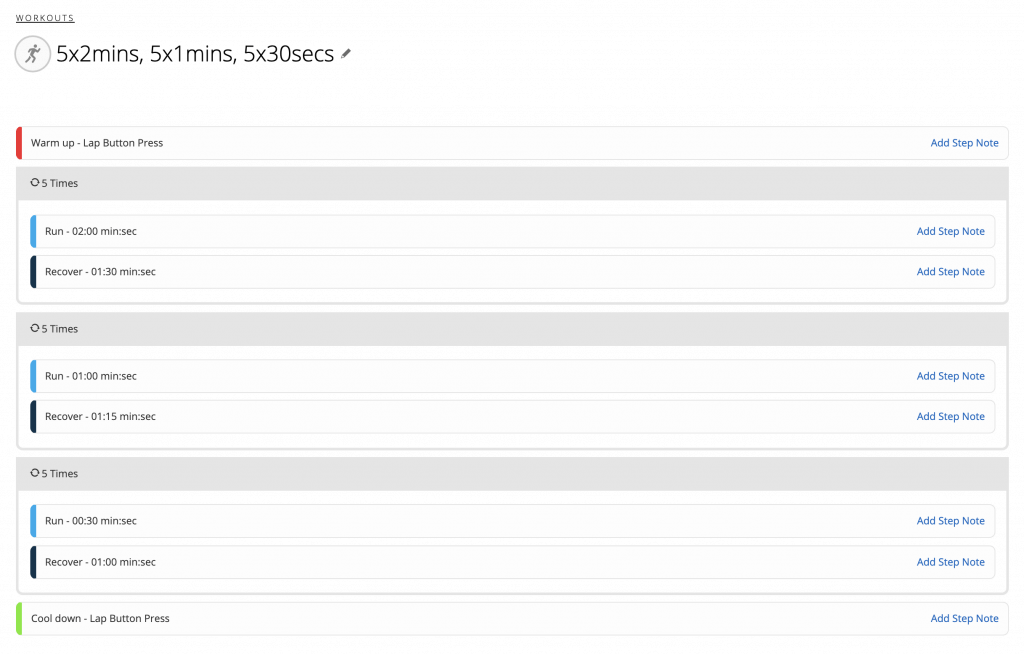
Getting custom Garmin workouts on your watch
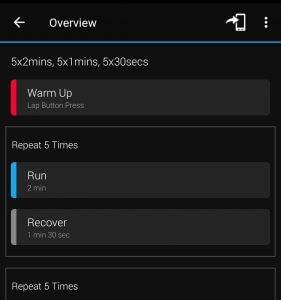
- The next step is to get the workout on your watch!
- In the Garmin Connect app, hit the Training > Workouts section. With a bit of luck and magic, your new workout should be listed here!
- Now go into that workout and hit the “Send to Device” icon top right, pick your watch (it should already have a tick against it) and press “Done”.
- Hopefully next time your watch syncs the workout will be moved across. Now you’re ready for the final part, loading the workout on your watch.
Finding and starting custom Garmin workouts
- From the home screen, you want to find the run settings menu. There are a few ways to this but I simply go from the home screen (1) to the activity menu (2) (top right button) then press and hold the middle button on the left whilst ‘Run‘ is selected. This will bring up the specific run settings options (3).
- You will now get options such as Training and Settings (3). From here you can also change settings such as the screen layouts and auto-lap. For the purpose of this guide, you want to be going to the Training, then My Workouts (4) options.
- Once here, you should see your brand new custom workout (5)!
- If you don’t, please check your phone has synced to your device. If not, trying re-syncing but also delete existing workouts if you have a few on already. This last point has driven me mad a few times as the watch doesn’t tell you that’s the problem!
- Go into your new workout, from here you can ‘Do Workout’, View or Delete.
- View is useful to validate it’s the correct one – important if you have a few stored and you haven’t been great with naming them :-)
- Delete can be good if your watch has run out of space, this may also be the cause if new workouts not syncing over.
- When you’re ready and set-up go straight to ‘Do Workout’ to load the custom workout screen. It won’t start automatically until you press the start button, as per a normal run. You can also wait until you have a GPS signal.
That’s it really! It’s relatively straight forwards but as with anything, easier when you know how. Hopefully this will give you the knowledge to build other custom workouts. Any questions please contact me :-)
-
1. Home Screen -
2. Activity Screen -
3. Run Settings -
4. Garmin My Workouts -
5. Garmin Workouts Screen











